Disney’s brand-new MagicMobile service is here!
Disney announced the new tech earlier this month — it essentially turns your phone into your MagicBand! You’re able to use your smart device (and yup, that includes your Apple Watch!) to tap into the parks, link your PhotoPass photos, and more. And while Disney stated that the service is rolling out in phases throughout 2021, it is already live for ALL Apple users.
You may have to delete and re-download the app to see it. Or you may need to force quit the app — and even then, not everyone has access to the service just yet. For now, it’s only available on Apple devices. So, if you’ve got an iPhone or an Apple Watch, We’re walkin’ you through exactly how to set up your MagicMobile pass, so you can get started with the service ASAP!
Start by searching for MagicMobile in the search bar of your My Disney Experience app.
And if you don’t feel like searchin’, you can find it on the app’s main menu! Hit “Disney MagicMobile Pass” to pull it up.
If you already have the feature, you’ll see this screen. Tap “Set Up Your Pass” to get started!
Okay, here’s where the fun starts. There are TONS of different options for you to customize your pass! You can choose designs with ear hats or inspired by each of the 4 parks.
And for the food-lovers out there (trust us, we GET you), there are some snack options, too! That Dole Whip is lookin’ REAL good.
There’s even an Annual Passholder-exclusive design!
You can then link each person on your family and friends list to their own MagicMobile pass (we went with that Dole Whip, of course!). Your personal pass will be in Express Mode, which means you can access it at touch points without even unlocking your phone. You’ll have to manually pull up your family and friends’ passes in your digital wallet to use them.
After you pick your fancy new passes, remember to add them to your digital wallet when you see the prompt to add it! You’ll need to see the “Complete” screen to verify your passes are all set up correctly.
And that’s all there is to it! Pretty simple set-up, right?! We were able to use our MagicMobile pass to tap right into Disney’s Animal Kingdom. Success! (Also, we couldn’t help but switch over to that Mickey bar design. Flexibility is key, right?!).
We’ll keep you posted as more MagicMobile features get rolled out. As always, stay tuned to DFB for the latest Disney news and updates!
Learn More About the MagicMobile Service!
Join the DFB Newsletter to get all the breaking news right in your inbox! Click here to Subscribe!
WE KNOW DISNEY.
YOU CAN, TOO.
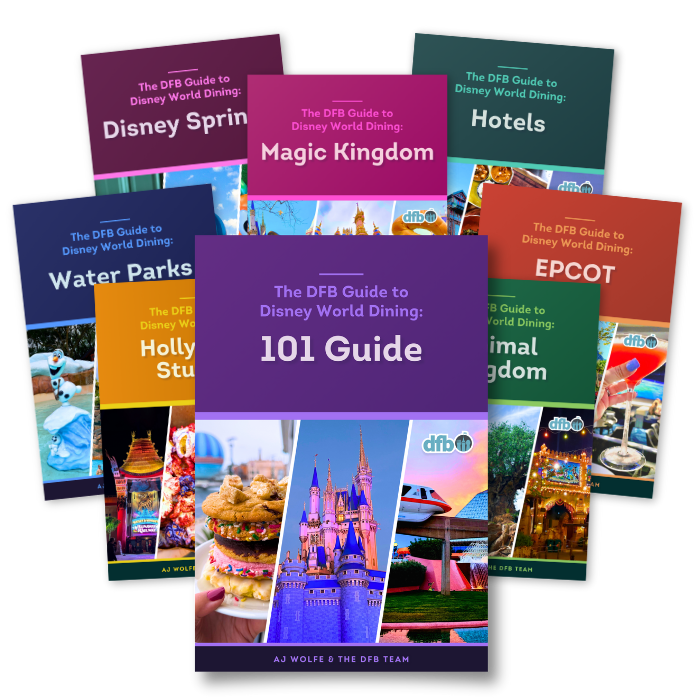
Oh boy, planning a Disney trip can be quite the adventure, and we totally get it! But fear not, dear friends, we compiled EVERYTHING you need (and the things to avoid!) to plan the ULTIMATE Disney vacation.
Whether you're a rookie or a seasoned pro, our insider tips and tricks will have you exploring the parks like never before. So come along with us, and get planning your most magical vacation ever!
Are you excited to try this new service? Let us know in the comments!
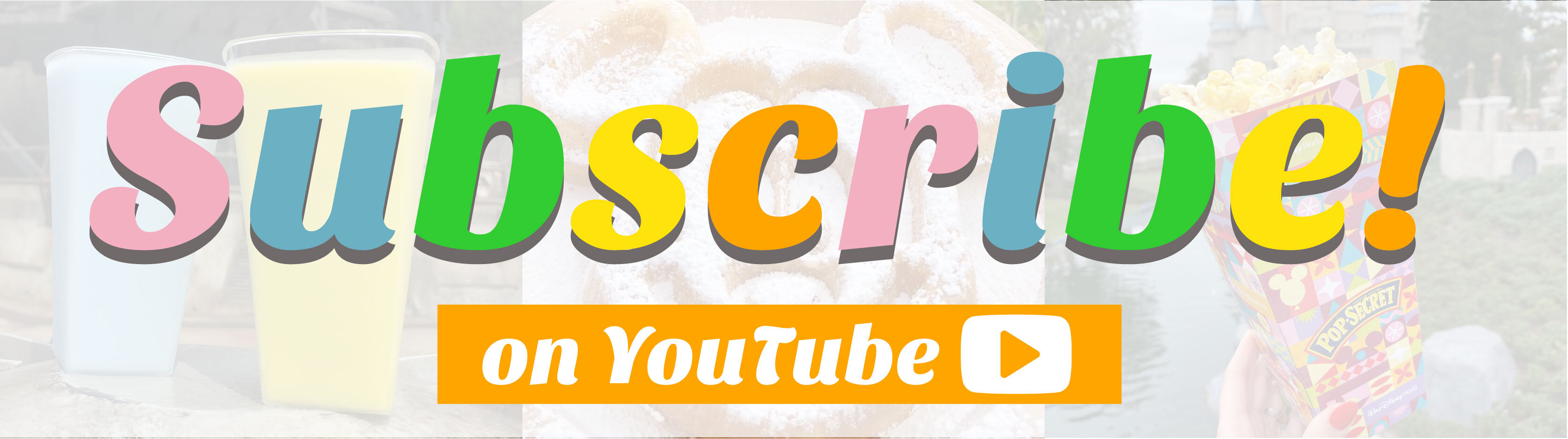
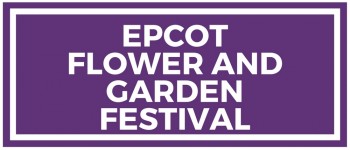
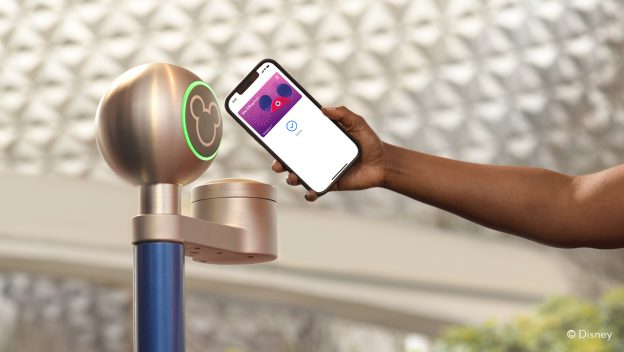
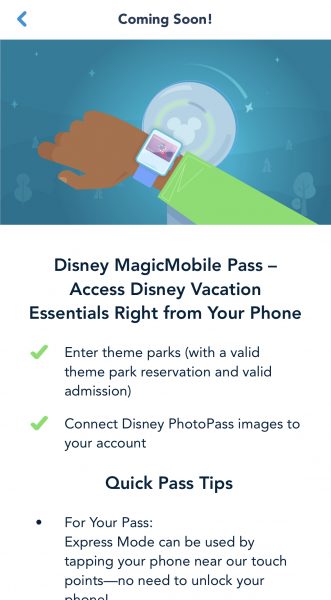

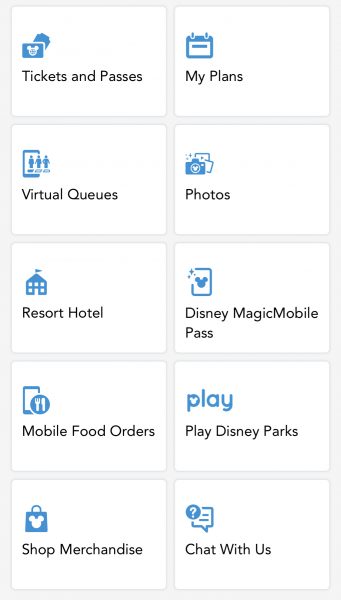
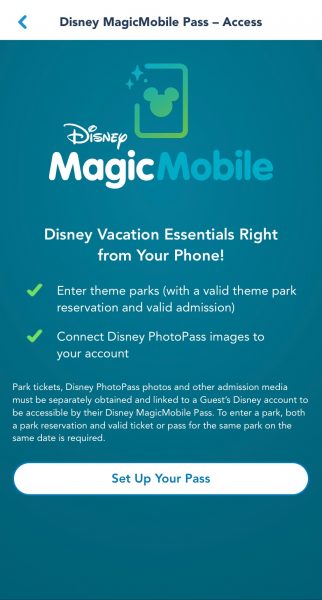
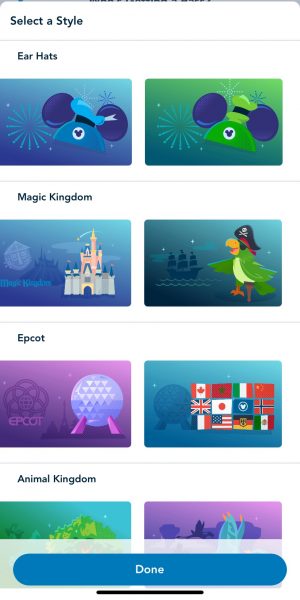

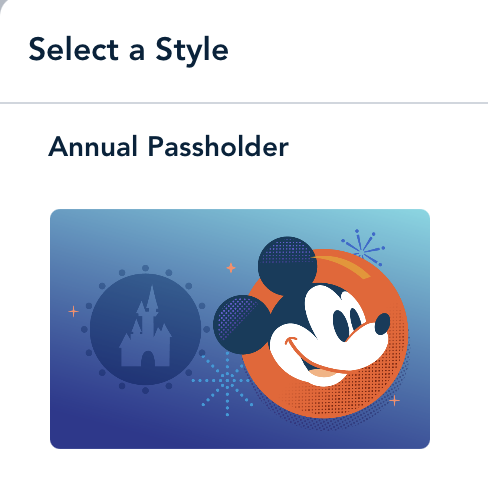
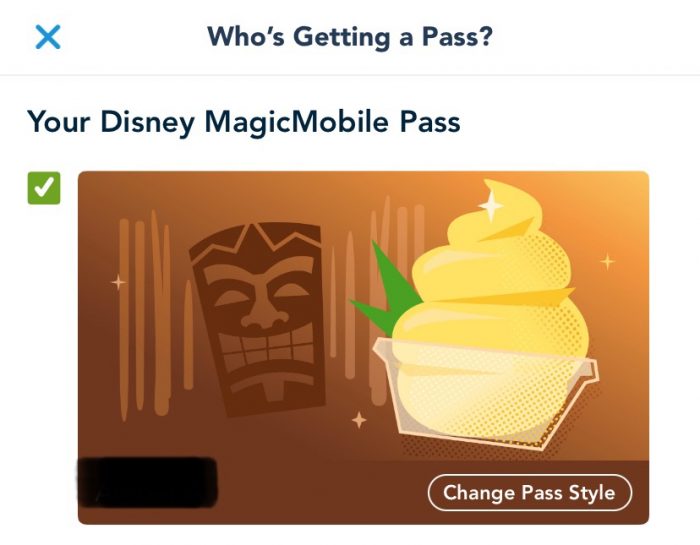
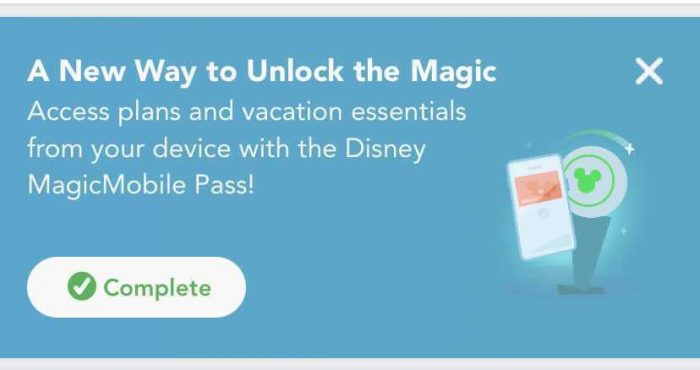
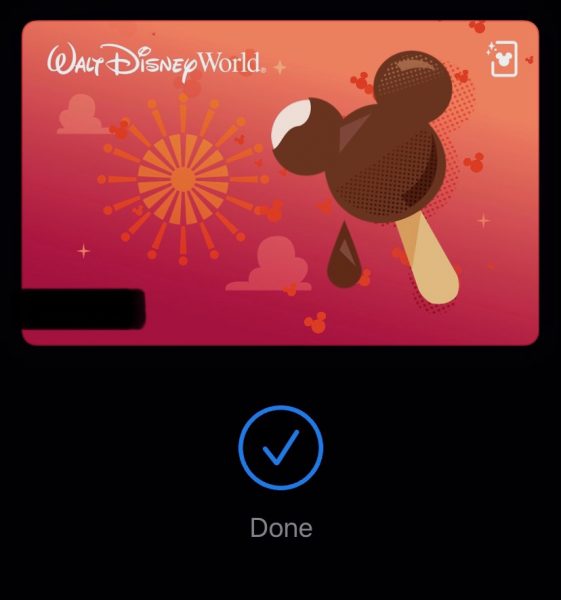








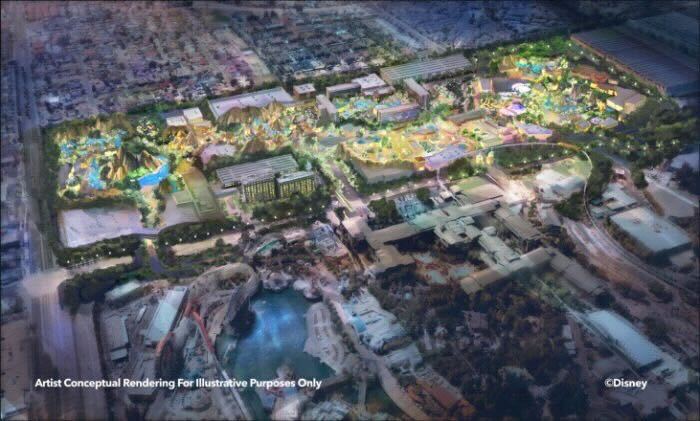











 Our handy (and portable!) ebook guides make sure you get the best deals and can plan a vacation of a lifetime.
Our handy (and portable!) ebook guides make sure you get the best deals and can plan a vacation of a lifetime.

You might want to mention that this is just for Apple products (iOs). It’s not available yet for Android.
This definitely sounds like a cool new feature. But regarding, “Your personal pass will be in Express Mode, which means you can access it at touch points without even unlocking your phone,” I’ll be curious to learn what affect this has on a phone’s battery life throughout the day. Please keep us updated.
So super excited about this! I actually called my husband to tell him. He’s been waiting for years to be able to use His Apple watch as his “magic band.”
I added magic mobile and my husband doesn’t link. It says he has his own mde account. How do I get him back on mine?
As an iPhone user, is there anything for which I would still need my magic band at the parks or resorts? Can I leave it at home this trip?
Jojo, you don’t need a MagicBand if you prefer to leave it at home!
Magic Mobile is an unsecured service that can be hacked and ir will track you. Also, internet service is intermittent in certain areas and not always available. Cell phones will need to be charged when in the parks because of the constant use and you will need to carry a phone charger with you at all times. Most important is that most cell phones are not “water proof” and are subject to being dropped and lost.
My strongest recommendation is to get an use a “Magic Band” when in the parks … especially for the little ones.
To complicated for some of us old folks I guess I will not be going to Disney any more it was simple with the magic bands they sent it to you all loaded up now if you don’t have a smart phone you are up the creek . I guess Disney doesn’t want my money anymore to bad I had everything on my magic band
Could you give a little more explanation as to how to set up the new mobile magic with the Apple watch. Thank you.
I can’t add a person from my party to my wallet, but that person could add me. What can I do?
Carolina, you might need to give Disney a call.
Chrislette, I’ve asked the pages editor if she can add more detail to this page on MagicMobile.
I can’t figure out how to set this up on my Galaxy Note 10+ without setting up a Google Pay account also — CAN it be done? I have no desire to have a Google Pay account.
I actually like the Magic Bands & really don’t want to be tied down to my phone (like when I leave my room to get ice) — I’m not like most individuals nowadays that are tethered to their phone 24/7 & about half the time I don’t even take my phone to the park with me.
Thank you, even though this article is old now it is still the only article I found with clear, concise, and correct info on getting pass to family!
Every other article seems to indicate you do everything from the family member who does not hold the pass. After two frustrating days of searching your article fixed is in seconds.
Love the YouTube channel too! Keep up the good work, we need you. 🙂